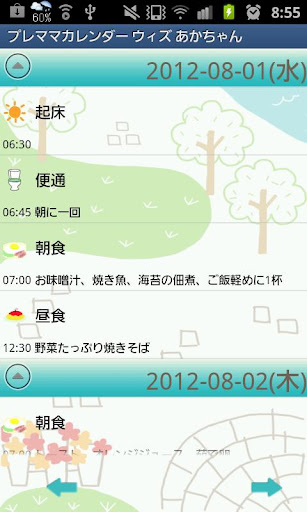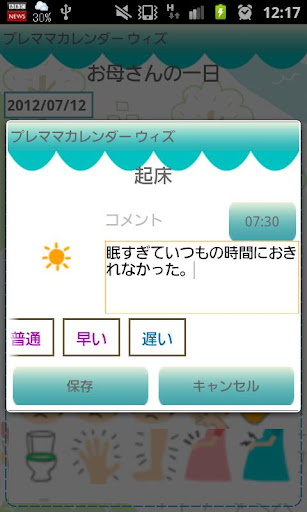คำอธิบาย
The premama calendar wiz is an application that you can save daily pregnancy records!
Simple to save checkup records!
Take pregnancy photos or ultrasound photos of an unborn baby, save them as an album!
Very simple to save daily events or plans and repeated plans! Event and plan icons will be displayed on the calendar. Customize event categories and subcategories as you like!
Premama Calendar Wiz Manual
*Initial Window*
Initial Window is Base Setting. The second time and after you open Premama Calendar Wiz, the initial window is a calendar.
Let's make your pregnancy calendar first!
*How to make the pregnancy calendar*
1.Select one method from the list of Base Setting.
2.Press "Next".
3.Enter the information each method needs then press "OK".
4.Move to Personal Data.
*Personal Data*
When you save Base Setting, move to Personal Data.
1.Enter each item. The baby's name will be displayed on the calendar's title bar.
2.Press "OK" to save.
3.Move to the calendar.
*How to edit Base Setting and Personal Data*
1.Press "Menu" button of the mobile.
2.Press "Base Setting" and "Personal Data" to edit.
*Calendar's Description1*
1. When you save baby's name on Personal Data, you can see its name on the title bar of the calendar.
2. When you save the last period's start and end date on Personal Data, blue triangle marks will be appeared on the calendar.
3. ?mark of the calendar is Help button. When you press, move to Premama Calendar Wiz page of GalleryApp's website.
4. The next button of the Help button is Market button that we introduce our applications.
5. Color coding of the calendar:the background of the calendar changes every one month pink to bule.
6. Week number under the year of the calendar shows which week of the pregnancy you are on the selected date.
7. Dark pink background of the date:Today's date.
8. List button of the right center of the calendar:Displays the event lists.
9. Weekly Display:the next button of List button, you can switch the calendar to weekly display.
10. Note: a bottom button of List and Weekly Display is shown how many events you have saved as notes.
11. Days shown bottom of Help button is the remaining days of till the delivery.
*Calendar's buttons (from the left)*
1. Event:Save daily events.
2. Repeat:Save repeated events (plans).
3. Today:Go back to today's date.
4&5. Right&Left:Move the date right and left.
6. Graph:You can see graphs of blood pressure, weight and body fat and displays the list of the checkup records.
7. Photo List:See the list of the saved photos.
8. Camera:Take photos.
*Daily To-Do*
1. Tap "Tap here to create event lists." or Event button of the calendar.
2. Move to Daily To-Do.
3. You can also save weight, blood pressure and body fat.
4. The icons you can see below the body fat are event icons. Press gray plus button to add a new icon.
ーーーーーー
<Add EventIcon window's buttons>
a)Add:add a new event icon and save with this button.
b)Back:go back to Daily To-Do.
c)Delete:Delete the event icon.
ーーーーーー
5. Let's save daily events! Tap one of the event icons from the list. Move to registration screen.
6. Enter a memo and select a subcategory, then save it.
7. Save more events in the same way!
→Edit event categories by a long press each event icon.
*Description of a hospital icon on Daily To-Do*
Tap the hospital icon to move to Checkup Log. You can save records of checkups.
<Checkup Log>
1. Select a day for ”Date of next checkup”, then a hospital mark appears on the calendar.
2. Tick ”Checkup” then a hospital mark with a green checkmark appears on the calendar so you can understand the checkup has done.
3. Press "Back" button of the mobile to save automatically.
*You can see the list of Checkup records as following;
a) From Calendar, tap Graph button (the third from the right).
b) Tap "Checkup" from the list.
Simple to save checkup records!
Take pregnancy photos or ultrasound photos of an unborn baby, save them as an album!
Very simple to save daily events or plans and repeated plans! Event and plan icons will be displayed on the calendar. Customize event categories and subcategories as you like!
Premama Calendar Wiz Manual
*Initial Window*
Initial Window is Base Setting. The second time and after you open Premama Calendar Wiz, the initial window is a calendar.
Let's make your pregnancy calendar first!
*How to make the pregnancy calendar*
1.Select one method from the list of Base Setting.
2.Press "Next".
3.Enter the information each method needs then press "OK".
4.Move to Personal Data.
*Personal Data*
When you save Base Setting, move to Personal Data.
1.Enter each item. The baby's name will be displayed on the calendar's title bar.
2.Press "OK" to save.
3.Move to the calendar.
*How to edit Base Setting and Personal Data*
1.Press "Menu" button of the mobile.
2.Press "Base Setting" and "Personal Data" to edit.
*Calendar's Description1*
1. When you save baby's name on Personal Data, you can see its name on the title bar of the calendar.
2. When you save the last period's start and end date on Personal Data, blue triangle marks will be appeared on the calendar.
3. ?mark of the calendar is Help button. When you press, move to Premama Calendar Wiz page of GalleryApp's website.
4. The next button of the Help button is Market button that we introduce our applications.
5. Color coding of the calendar:the background of the calendar changes every one month pink to bule.
6. Week number under the year of the calendar shows which week of the pregnancy you are on the selected date.
7. Dark pink background of the date:Today's date.
8. List button of the right center of the calendar:Displays the event lists.
9. Weekly Display:the next button of List button, you can switch the calendar to weekly display.
10. Note: a bottom button of List and Weekly Display is shown how many events you have saved as notes.
11. Days shown bottom of Help button is the remaining days of till the delivery.
*Calendar's buttons (from the left)*
1. Event:Save daily events.
2. Repeat:Save repeated events (plans).
3. Today:Go back to today's date.
4&5. Right&Left:Move the date right and left.
6. Graph:You can see graphs of blood pressure, weight and body fat and displays the list of the checkup records.
7. Photo List:See the list of the saved photos.
8. Camera:Take photos.
*Daily To-Do*
1. Tap "Tap here to create event lists." or Event button of the calendar.
2. Move to Daily To-Do.
3. You can also save weight, blood pressure and body fat.
4. The icons you can see below the body fat are event icons. Press gray plus button to add a new icon.
ーーーーーー
<Add EventIcon window's buttons>
a)Add:add a new event icon and save with this button.
b)Back:go back to Daily To-Do.
c)Delete:Delete the event icon.
ーーーーーー
5. Let's save daily events! Tap one of the event icons from the list. Move to registration screen.
6. Enter a memo and select a subcategory, then save it.
7. Save more events in the same way!
→Edit event categories by a long press each event icon.
*Description of a hospital icon on Daily To-Do*
Tap the hospital icon to move to Checkup Log. You can save records of checkups.
<Checkup Log>
1. Select a day for ”Date of next checkup”, then a hospital mark appears on the calendar.
2. Tick ”Checkup” then a hospital mark with a green checkmark appears on the calendar so you can understand the checkup has done.
3. Press "Back" button of the mobile to save automatically.
*You can see the list of Checkup records as following;
a) From Calendar, tap Graph button (the third from the right).
b) Tap "Checkup" from the list.
แสดงเพิ่มเติม
OTHERS:PARENTING
มีอะไรใหม่ในเวอร์ชัน 1.3.5
อัปเดตล่าสุดเมื่อ Jan 13,2025
การแก้ไขข้อผิดพลาดเล็กน้อยและการปรับปรุงต่างๆ ติดตั้งหรืออัปเดตเป็นเวอร์ชันล่าสุดเพื่อดูสิ่งที่เปลี่ยนแปลง!
แสดงน้อยลง
ภาพหน้าจอ
Information
-
อัปเดตเมื่อ2025-01-13
-
เวอร์ชันปัจจุบัน1.0.52
-
Apk size0MB
-
ต้องการ AndroidAndroid 4.4+