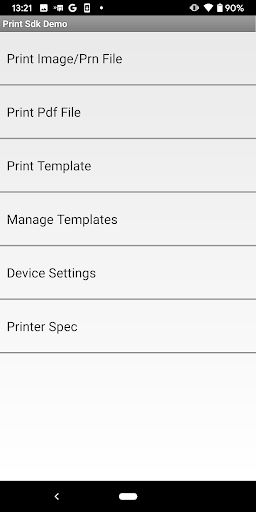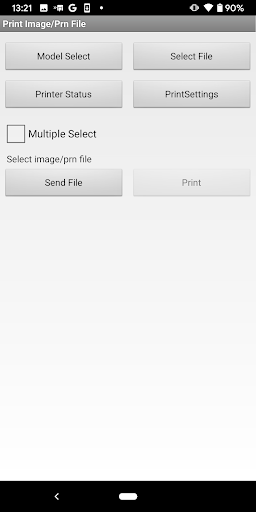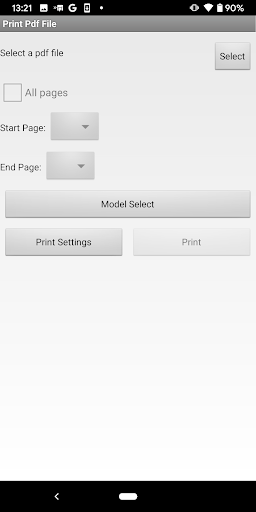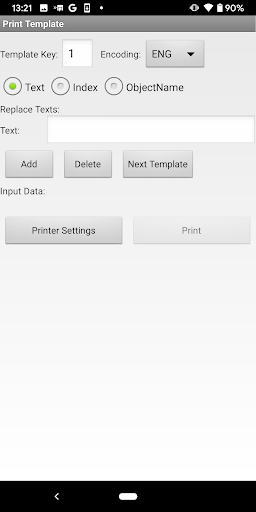설명
The Brother Print SDK Demo is a demo application used to print image files, PDF files and other files on the Brother mobile printers and label printers listed below.
You can send and print the image files or PDF files from your Android device via a Bluetooth, USB or WiFi connection.
[Supported Printers]
MW-140BT, MW-145BT, MW-260, MW-260MFi, MW-145MFi, MW-170, MW-270
PJ-562, PJ-563, PJ-522, PJ-523,
PJ-662, PJ-663, PJ-622, PJ-623,
PJ-773, PJ-762, PJ-763, PJ-763MFi, PJ-722, PJ-723,
PJ-883, PJ-863, PJ-862, PJ-823, PJ-822,
RJ-2030, RJ-2050, RJ-2140, RJ-2150,
RJ-3050, RJ-3150,RJ-3050Ai, RJ-3150Ai, RJ-3230B, RJ-3250WB,
RJ-4030, RJ-4040, RJ-4030Ai,
RJ-4230B, RJ-4250WB,
TD-2020, TD-2120N, TD-2130N, TD-2125N, TD-2125NWB, TD-2135N, TD-2135NWB,
TD-4000, TD-4100N, TD-4410D, TD-4420DN, TD-4510D, TD-4520DN, TD-4550DNWB,
QL-710W, QL-720NW,QL-800, QL-810W, QL-810Wc, QL-820NWB, QL-820NWBc, QL-1100, QL-1110NWB, QL-1110NWBc,
PT-E550W, PT-P750W, PT-E800W, PT-D800W, PT-E850TKW, PT-P900W, PT-P950NW,
PT-P910BT
(Brother laser printers and ink-jet printers are not supported.)
[How to use]
1. Pair the printer and Android device via Bluetooth by using the "Bluetooth Settings".
In case of Wi-Fi connection, you don't need to pair the printer and Android device in advance
2. Select the printer from the "Printer Settings".
3. Click the "Select" button, and select the image file or PDF file for printing.
4. Click the "Print" button to print your image or PDF document.
[Troubleshooting]
*If you have a problem with the Bluetooth connection, please disconnect the Bluetooth paring and reconnect it.
*If you have the problem of Wi-Fi connection, please select the printer again."
[Brother Print SDK]
The Brother Print SDK (Software Development Kit) is available for application developers who want to integrate the image printing function onto their own application. A copy of the Brother Print SDK can be downloaded from the Brother Developer Center: https://support.brother.com/g/s/es/dev/en/mobilesdk/android/index.html?c=eu_ot&lang=en&navi=offall&comple=on
You can send and print the image files or PDF files from your Android device via a Bluetooth, USB or WiFi connection.
[Supported Printers]
MW-140BT, MW-145BT, MW-260, MW-260MFi, MW-145MFi, MW-170, MW-270
PJ-562, PJ-563, PJ-522, PJ-523,
PJ-662, PJ-663, PJ-622, PJ-623,
PJ-773, PJ-762, PJ-763, PJ-763MFi, PJ-722, PJ-723,
PJ-883, PJ-863, PJ-862, PJ-823, PJ-822,
RJ-2030, RJ-2050, RJ-2140, RJ-2150,
RJ-3050, RJ-3150,RJ-3050Ai, RJ-3150Ai, RJ-3230B, RJ-3250WB,
RJ-4030, RJ-4040, RJ-4030Ai,
RJ-4230B, RJ-4250WB,
TD-2020, TD-2120N, TD-2130N, TD-2125N, TD-2125NWB, TD-2135N, TD-2135NWB,
TD-4000, TD-4100N, TD-4410D, TD-4420DN, TD-4510D, TD-4520DN, TD-4550DNWB,
QL-710W, QL-720NW,QL-800, QL-810W, QL-810Wc, QL-820NWB, QL-820NWBc, QL-1100, QL-1110NWB, QL-1110NWBc,
PT-E550W, PT-P750W, PT-E800W, PT-D800W, PT-E850TKW, PT-P900W, PT-P950NW,
PT-P910BT
(Brother laser printers and ink-jet printers are not supported.)
[How to use]
1. Pair the printer and Android device via Bluetooth by using the "Bluetooth Settings".
In case of Wi-Fi connection, you don't need to pair the printer and Android device in advance
2. Select the printer from the "Printer Settings".
3. Click the "Select" button, and select the image file or PDF file for printing.
4. Click the "Print" button to print your image or PDF document.
[Troubleshooting]
*If you have a problem with the Bluetooth connection, please disconnect the Bluetooth paring and reconnect it.
*If you have the problem of Wi-Fi connection, please select the printer again."
[Brother Print SDK]
The Brother Print SDK (Software Development Kit) is available for application developers who want to integrate the image printing function onto their own application. A copy of the Brother Print SDK can be downloaded from the Brother Developer Center: https://support.brother.com/g/s/es/dev/en/mobilesdk/android/index.html?c=eu_ot&lang=en&navi=offall&comple=on
더보기
OTHERS:LIBRARIES_AND_DEMO
버전 1.3.5의 새로운 기능
마지막 업데이트: Jan 13,2025
사소한 버그 수정 및 개선 사항이 포함되어 있습니다. 최신 버전을 설치하거나 업데이트하여 확인해 보세요!
숨기기
화면 캡처
정보
-
업데이트 날짜2025-01-13
-
현재 버전4.7.4
-
APK 크기0MB
-
안드로이드 필요Android 4.4+